Adding a New Centre User
Centre Administrators can add new Users to the Grade Entry Portal, and they can also edit the User information after creation. The actions that can be performed by Centre Administrators are available from the main menu.
To add a new User follow these steps:
- Select the User Management menu option from the main menu.
- Click the Add User menu option from the drop-down list.
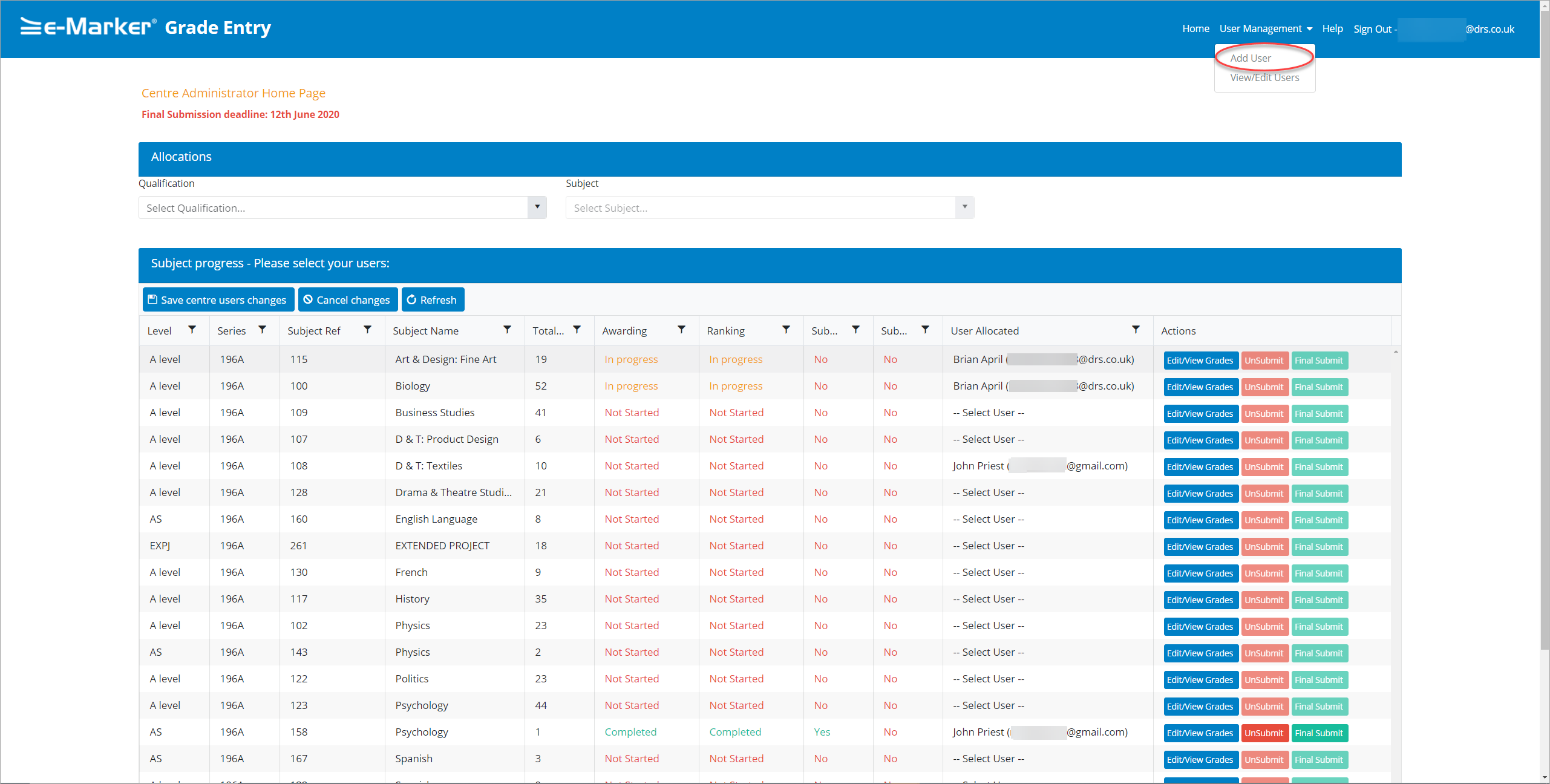
Centre Administrator - Actions
The Add User screen is displayed.
- Enter the User details, by entering the User's first name and last name, mobile number and email address.
The Centre Type and Centre fields are automatically populated.
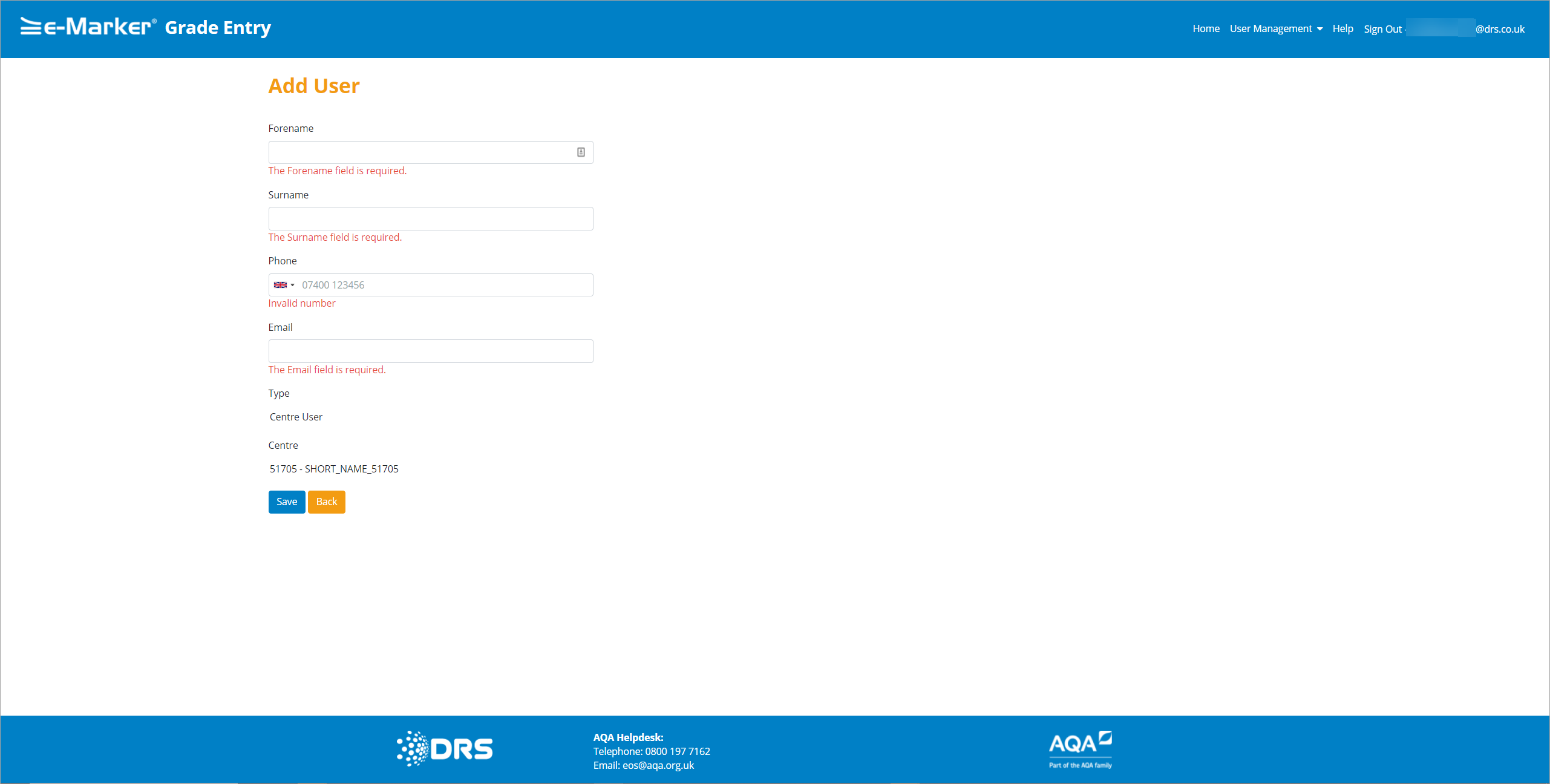
Centre Administrators - Add User
Note: All of the fields are mandatory on the Add New User screen as the above screenshot demonstrates with the red text user messages.
- Click the Save button to save the User details.
A new User record is created, and they are then sent an email containing a link for them to become authenticated on the Grade Entry Portal. The User can then log on to view the Grade Entry screen and view their available Subjects (if allocated) and commence work. After the User has saved the details, an informative message is displayed in light blue/green as displayed as per the following screen:
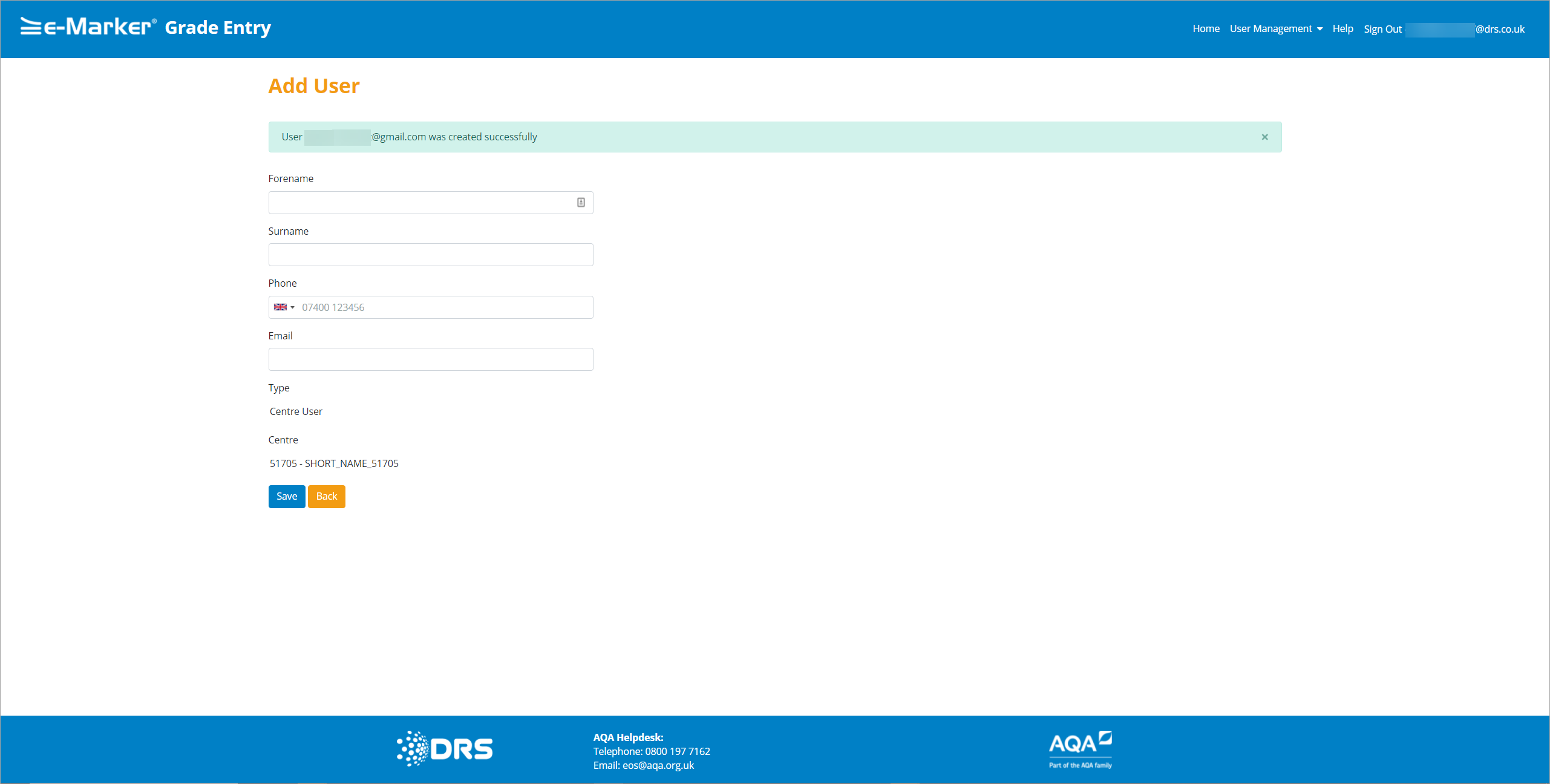
Centre Administrators - User Saved
| Field | Description |
| Forename | Enter the first name of the User. This field is mandatory. |
| Surname | Enter the second name of the User. This field is mandatory. |
| Phone |
Enter the number of the User's mobile phone, and it is validated to prevent the use of Premium Number prefixes, currently '09', '118', '0871', '0872' and '0873' prefixes. If the number you are entering is an international number, click the Flag |
| Enter the email of the User. The format of the email is validated, and a check is made to ensure that the email is unique across all Users, meaning only one registration /account per email address. This field is mandatory. | |
| Type | There are several types of Users in the Grade Entry Portal, see Users Overview for more information. The field on this screen is pre-populated based on what the Centre Administrator's can create in the Grade Entry Portal. Centre Administrators can only create Centre Users. |
| Centre | The Centre is pre-populated based on the Centre Administrator's Centre. |
|
Copyright ©2020 DRS Data Services Limited. All rights reserved. |