Creating Initial Log-On Details For Imported Users with Phone Numbers
After the import of the Centre Administrator data, an email containing a personalised link (with a token that expires in 10 days) is sent to the User’s email address.
When imported Users do not have a mobile phone number as part of their information, it is important to adhere to the following workflow:
On receipt of the Invitational Email, follow these steps:
- Click the link in the email
The following landing page is displayed in the default browser.
- Enter a password to the Password field, ensuring that it meets the security requirements.
- Enter the same password for confirmation in the Confirm Password field.
- Minimum of eight characters long.
- Contains a combination of uppercase or lowercase letters.
- Must contain one number.
- Must contain one special character, e.g. /%*
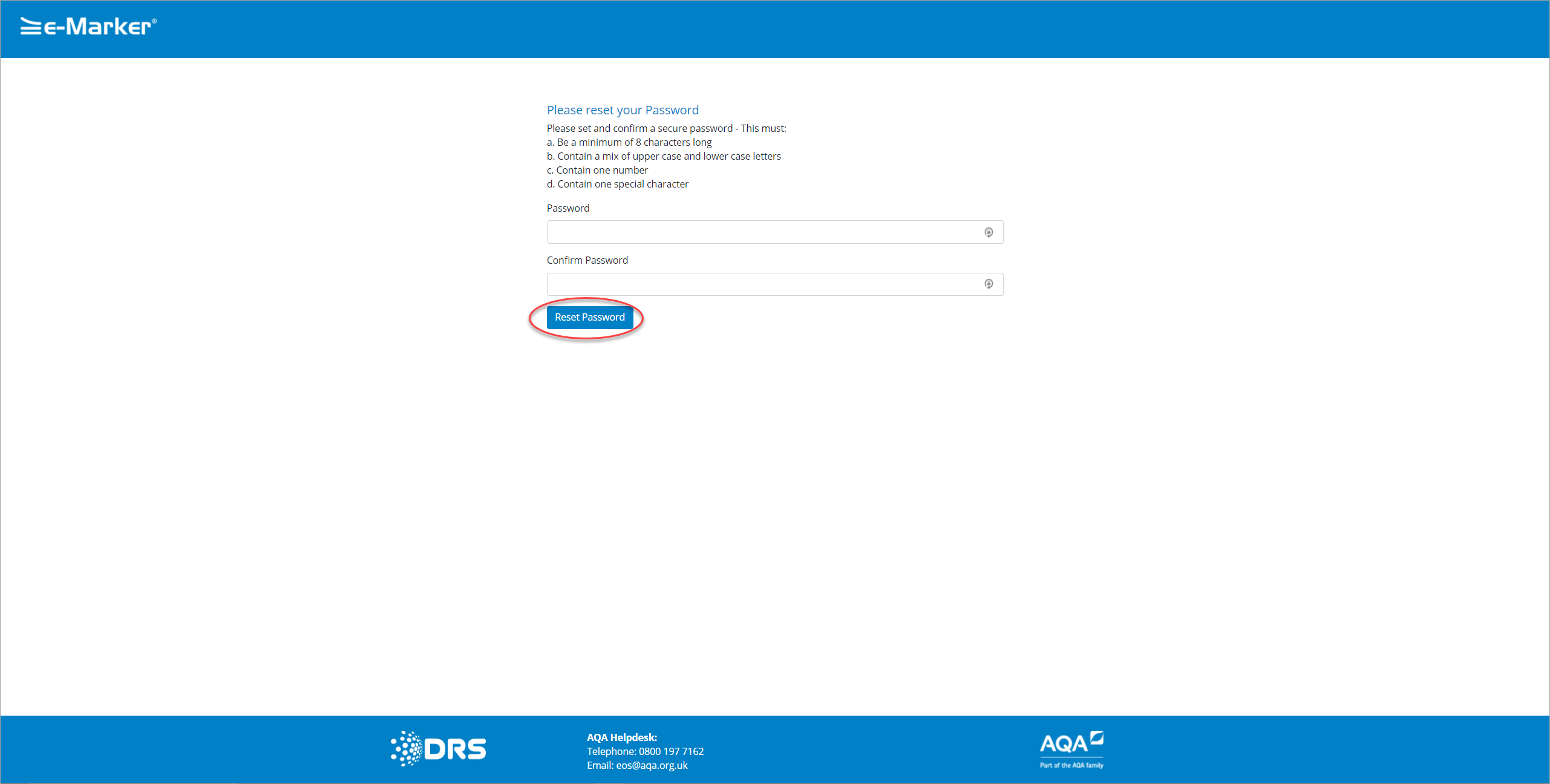
Please set your Password
- Click the Set Password button.
The Set up your phone number screen is displayed in the second step of Registration.
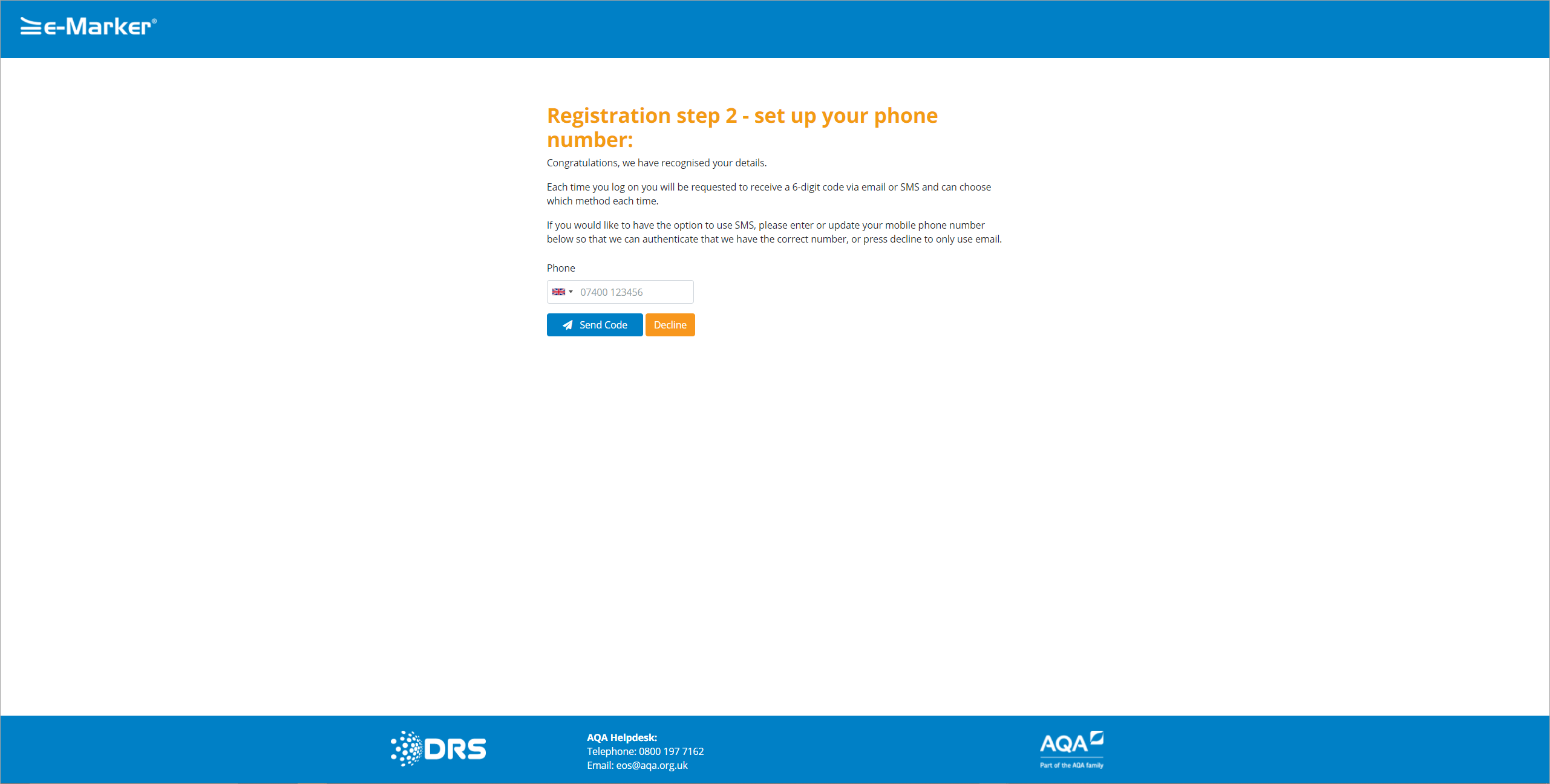
Registration step 2 - set up your phone number:
- Enter your mobile phone number into the Phone field.
- Click the Send Code button to request a Code to be sent to your phone.
| Button | Description |
| Send Code | The Code is sent to your mobile number. You are asked to validate the code to complete Activation process. For future log-ons after the Activation process, you are provided with the option to send the Code via SMS or email. |
| Decline | Clicking the Decline button to navigate to the Log On screen. For any future log-ons after the Activation process, you are provided with the option to send Code by email only. |
You are informed that the Code is on its way.
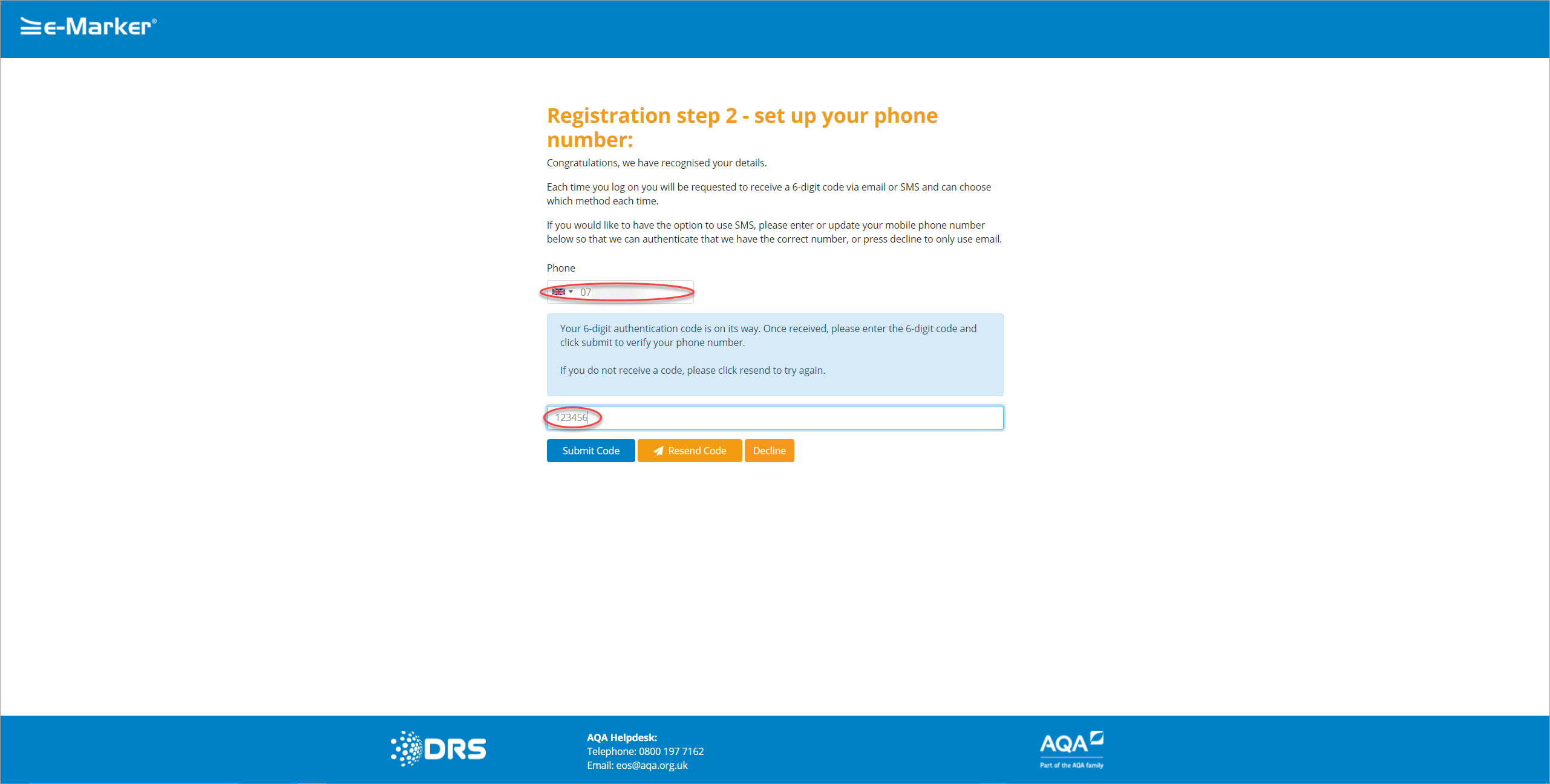
Registration step 2 - set up your phone number- on its way:
- On receipt of the code, enter the code into Code field on the Registration Step 2 - set up your phone number screen.
- Click the Submit Code button to validate the code, and complete the Activation process.
Note: For future log-ons after the Activation process, you are provided with the option to send the Code via SMS or email.
The Sign Up confirmed screen is displayed.
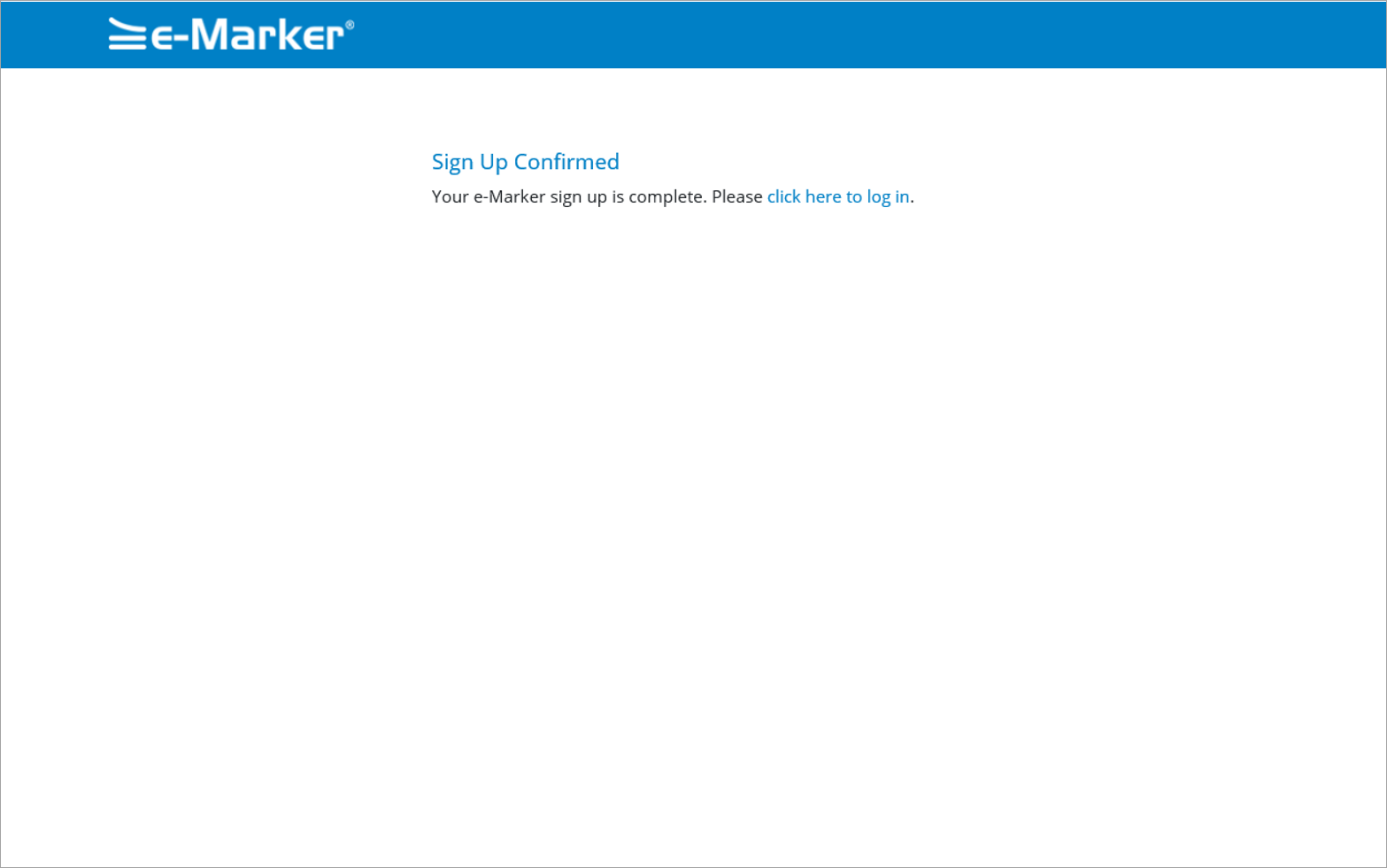
Sign Up Confirmed
- You are then invited to log on using your relevant username and password. For more information about logging on to the Grade Entry Portal, see Logging On with Two-Factor Authentication section.
Alternatively;
- If you would rather not use your mobile phone number, click the Decline button on the Registration Step 2 - set up your phone number screen. The Registration process is complete and the Two-Factor Authentication screen is displayed. See Logging on with Email Address for more information.
|
Copyright ©2020 DRS Data Services Limited. All rights reserved. |