Logging on with Email Address
After registration on the Grade Entry Portal, you must use Two-Factor Authentication to log on to the Portal.
- When you first log on to the Portal, click the link you are navigated to the Grade Entry Portal and are prompted to create a secure password.
- Enter your email address and password.
- On the Two-Factor Authentication pop-up, select the way you want to receive the six-digit code from the Choose an Authentication Method drop-down list; either 'Email' or 'SMS'.
Note: Two-Factor Authentication is mandatory for every log-on, not just the first time.
To log on to Grade Entry Portal using your email address, follow these steps:
- Open the Grade Entry Portal in your preferred browser.
The Two-Factor Authentication screen is displayed.
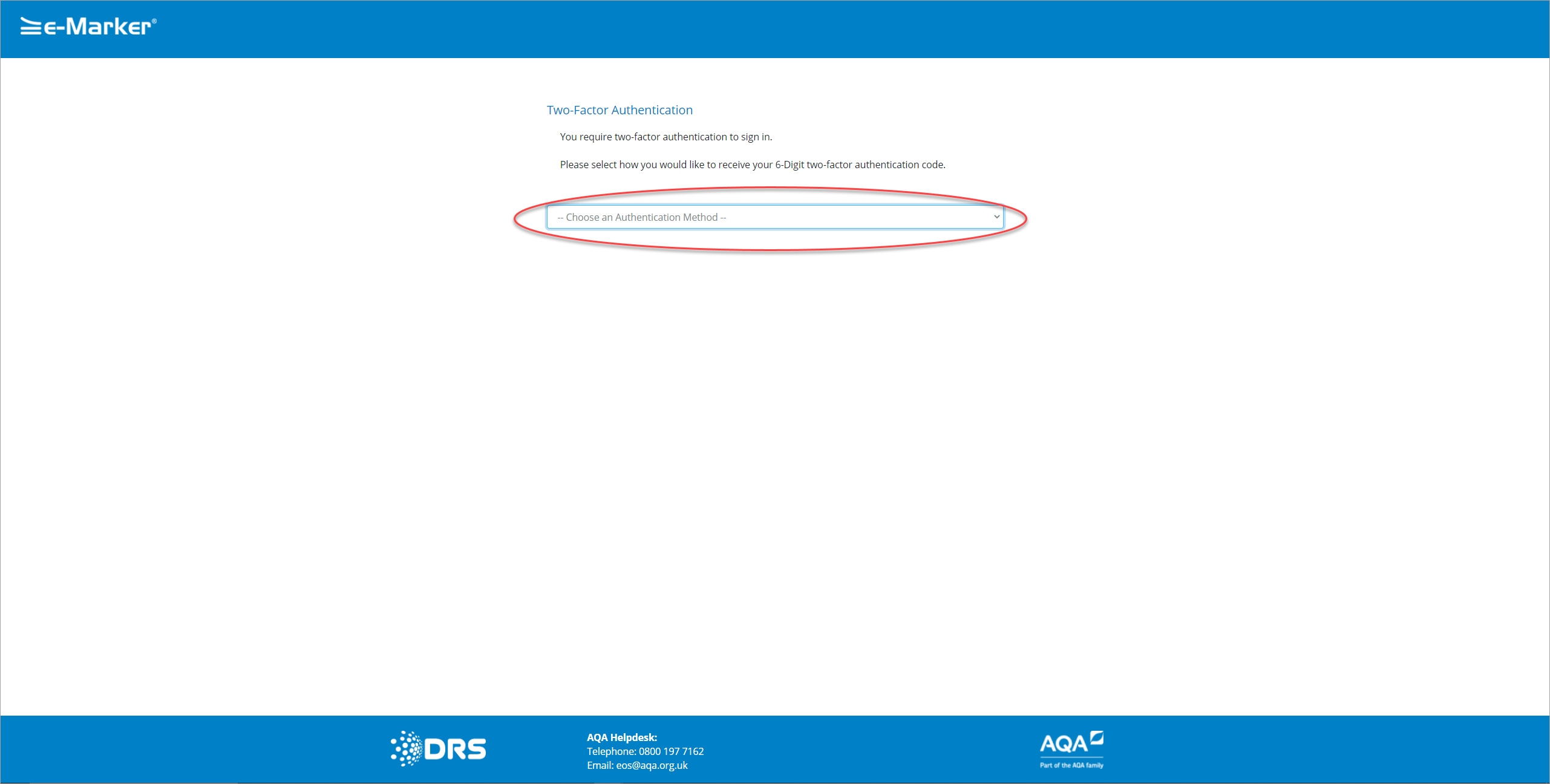
Two-Factor Authentication
- Click the Choose an Authentication Method drop-down list.
- Select the 'Email' option from the drop-down list.
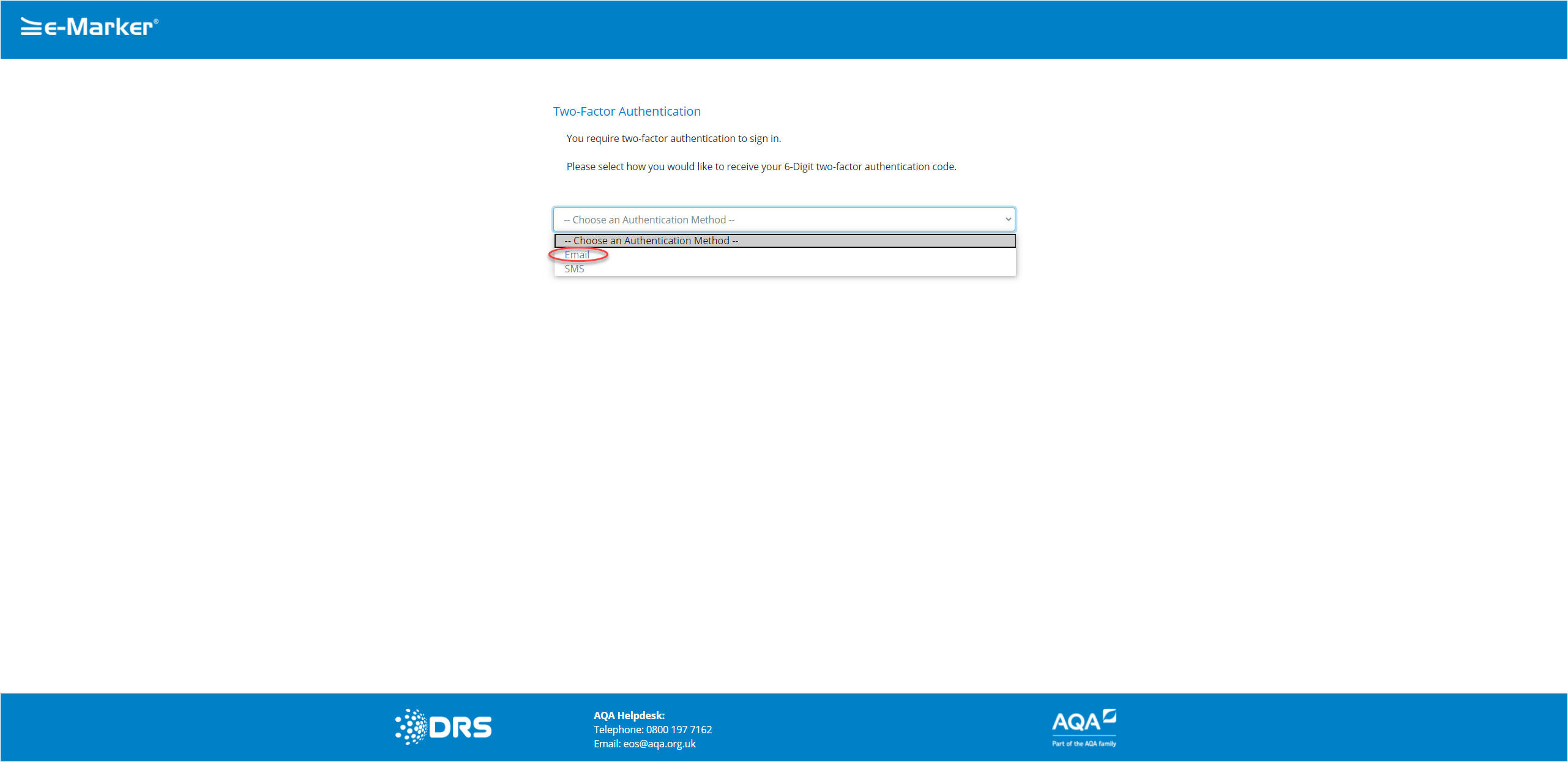
Two-Factor Authentication - Email SMS
A truncated, secure version of your email is displayed.
Warning: Check that the truncated email looks like yours.
- Click the Send Code button to receive six-digit Authentication Code via emailsix-digit Authentication Code via email.
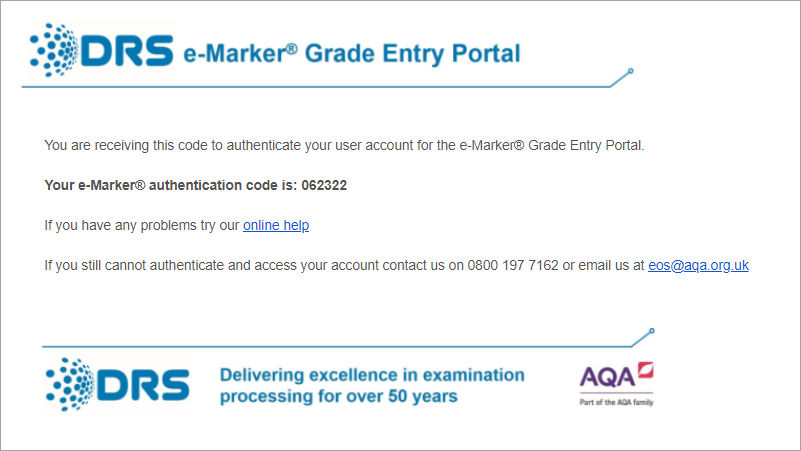
Authentication Code
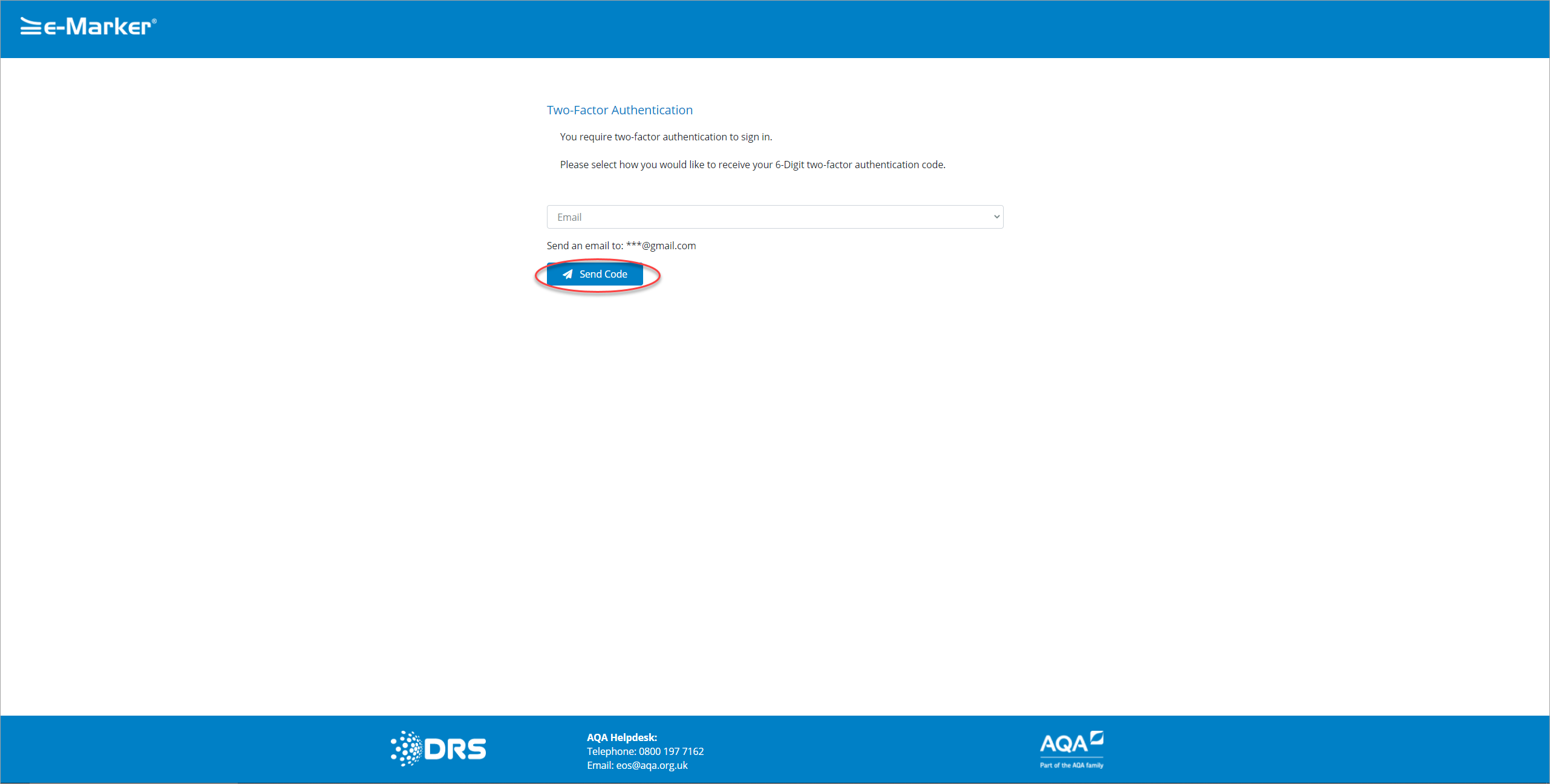
Two-Factor Authentication - Send Code
An email is sent to you containing the code.
- Enter the code into the highlighted field in the following screenshot.
Note: If the code you enter is no longer valid (its validity has expired), an 'Incorrect Code' user message is displayed, and the Send Code button is displayed on the Two-Factor Authentication screen for you to request a new code.
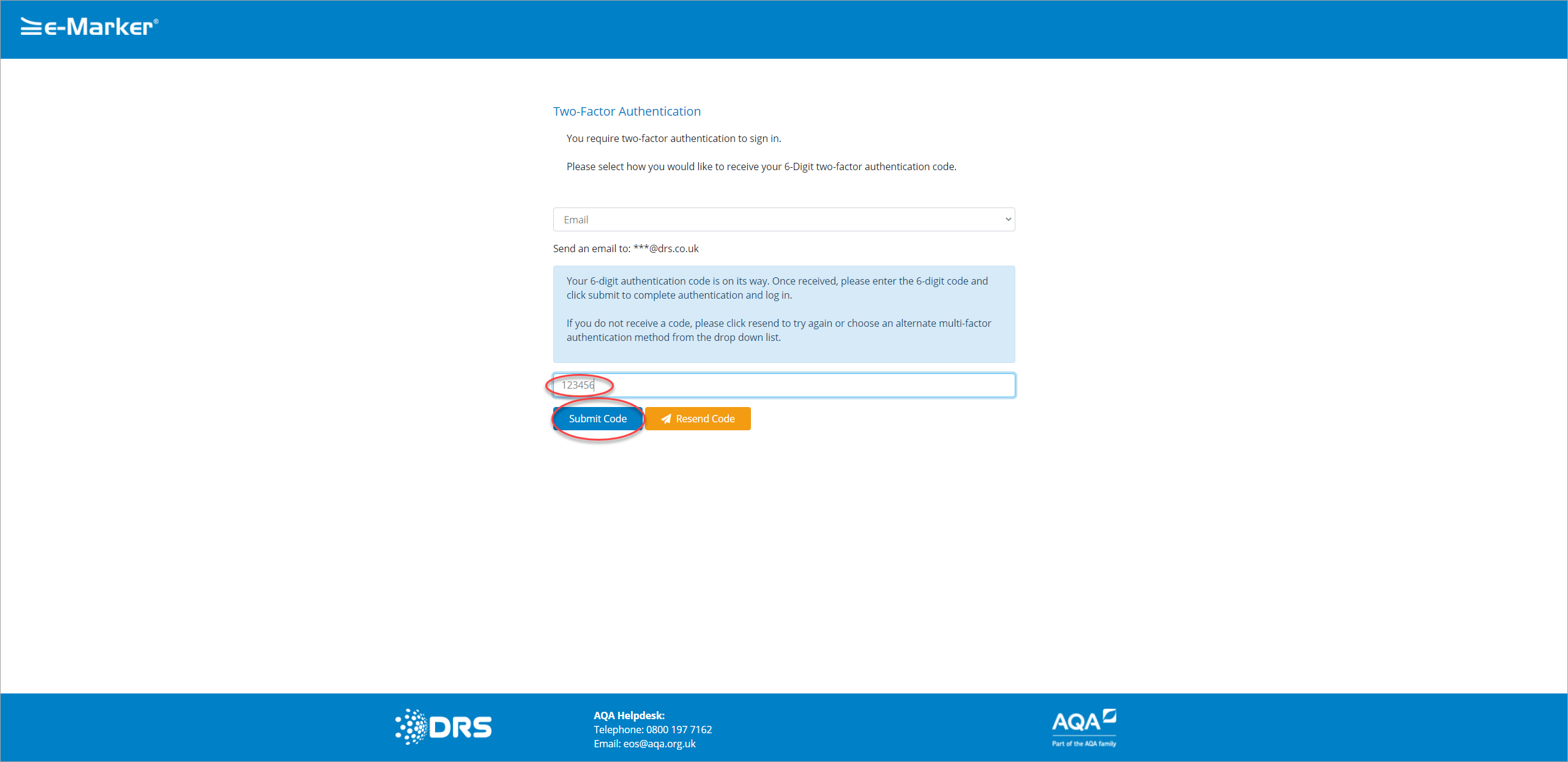
Two-Factor Authentication - Submit Code
The Authentication process occurs, and if successful, the landing page is displayed that is relevant to your User Type.
|
Copyright ©2020 DRS Data Services Limited. All rights reserved. |