Managing Users as a Centre Administrator
Centre Administrators can view and amend Users in the Grade Entry Portal.
The Edit Users screen provides several capabilities. You can reset passwords, resend Authentication emails, lock/unlock or enable/disable Centre Users
To view and amend User details as a Centre Administrator, follow these steps:
- Select the User Management menu option from the main menu.
- Click the View Users menu option from the drop-down list.
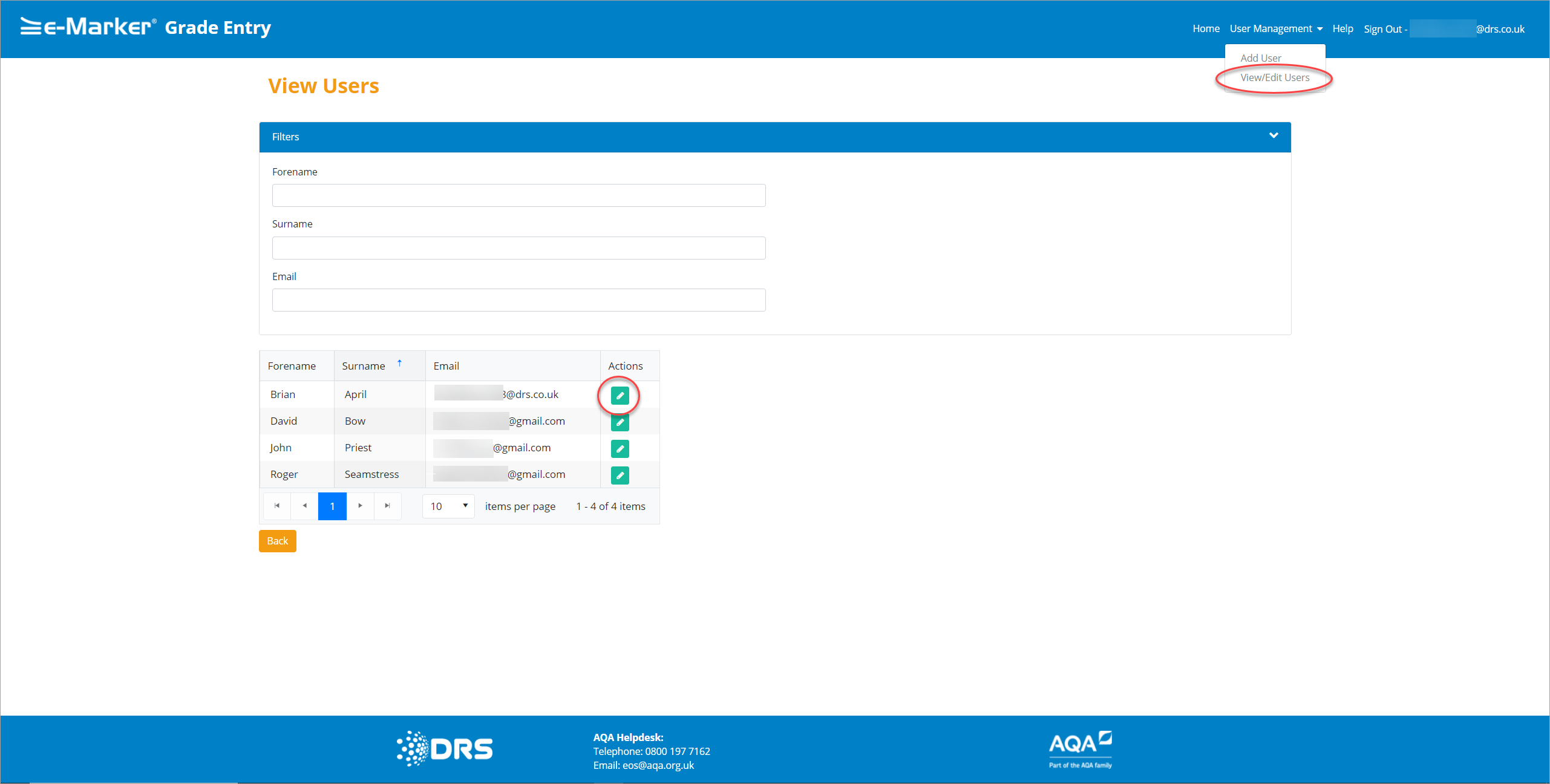
Centre Administrator - Actions
The View Users screen is displayed. A list of Users related to the Centre Administrator is displayed.
- Enter the values into the relevant Filters fields to filter the User list.
- The list is re-displayed based on the Filter criteria.
- Click the Pencil
 icon to edit a User.
icon to edit a User. - Edit the User details as applicable.

Centre Administrator - Edit User
Field Descriptions
| Field | Description | ||||||||||||
| Forename | Displays the User's first name. | ||||||||||||
| Surname | Displays the User's last name. | ||||||||||||
| Phone | Phone number of the User's mobile phone, it is validated to prevent the use of premium number prefixes, currently 09, 118, 0871, 0872 and 0873 prefixes. | ||||||||||||
| Email of the User. The format of the email is validated, and a check is made to ensure that the email is unique across all Users, meaning only one registration /account per email address. | |||||||||||||
| Status |
Displays the status of the User, either: 'Inactive' /'Active'/ 'Disabled'
|
||||||||||||
| Type |
There are several types of Users in the Grade Entry Portal with differing Viewing capabilities on the Edit User screen, which determines what Users can see:
|
||||||||||||
| Centre | The Centre field is enabled when Super Users and Administrators are editing Users. | ||||||||||||
| Save | Click the Save button to save the details. | ||||||||||||
| Back | Click the Back button to move back | ||||||||||||
|
And if the User Status is 'Inactive' then the following buttons are available; Resend Email
|
|||||||||||||
| Resend Email | If the Centre User informs you that they cannot their locate Invitational Email, you can choose to resend it to enable them to use the Grade Entry Portal. For more information, see the Resending the Invitational eMail to a Centre User. | ||||||||||||
|
And if the User Status is 'Active' the buttons below are visible; Disable, Unlock and Reset Password.
|
|||||||||||||
| Disable | When you want to rescind access to the Grade Entry Portal Centre Administrators can disable Users. For more information, see the Disabling a Centre User section. | ||||||||||||
| Unlock | When a User has entered their password incorrectly five times in a row before the 15-minute timeout, they are locked out of the Portal. Centre Administrators can unlock Users, for more information, see the Unlocking A Centre User section. | ||||||||||||
| Reset Password | A Reset Password email with a link is sent to the selected Centre User to enable them to log back on to the Grade Entry Portal. | ||||||||||||
|
If the User Status is set to 'Disabled', the Enable button is visible.
|
|||||||||||||
| Enable | If a User is disabled, their Grade Entry Portal access can be reinstated by selecting the Enable button. For more information see the Enabling A Centre User section. |
|
Copyright ©2020 DRS Data Services Limited. All rights reserved. |